CodeIgniter is a powerful PHP framework with a very small footprint, built for developers who need a simple and elegant toolkit to create full-featured web applications.
CodeIgniter was created by EllisLab, and is now a project of the British Columbia Institute of Technology.
Audience
This tutorial has been prepared for developers who would like to learn the art of developing websites using CodeIgniter. It provides a complete understanding of this framework.
Prerequisites
Before you start proceeding with this tutorial, we assume that you are already exposed to HTML, Core PHP, and Advance PHP. We have used CodeIgniter version 3.1.11 in all the examples.
CodeIgniter - Overview
CodeIgniter is an application development framework, which can be used to develop websites, using PHP. It is an Open Source framework. It has a very rich set of functionality, which will increase the speed of website development work.
If you know PHP well, then CodeIgniter will make your task easier. It has a very rich set of libraries and helpers. By using CodeIgniter, you will save a lot of time, if you are developing a website from scratch. Not only that, a website built in CodeIgniter is secure too, as it has the ability to prevent various attacks that take place through websites.
CodeIgniter Features
Some of the important features of CodeIgniter are listed below −
- Model-View-Controller Based System
- Extremely Light Weight
- Full Featured database classes with support for several platforms.
- Query Builder Database Support
- Form and Data Validation
- Security and XSS Filtering
- Session Management
- Email Sending Class. Supports Attachments, HTML/Text email, multiple protocols (sendmail, SMTP, and Mail) and more.
- Image Manipulation Library (cropping, resizing, rotating, etc.). Supports GD, ImageMagick, and NetPBM
- File Uploading Class
- FTP Class
- Localization
- Pagination
- Data Encryption
- Benchmarking
- Full Page Caching
- Error Logging
- Application Profiling
- Calendaring Class
- User Agent Class
- Zip Encoding Class
- Template Engine Class
- Trackback Class
- XML-RPC Library
- Unit Testing Class
- Search-engine Friendly URLs
- Flexible URI Routing
- Support for Hooks and Class Extensions
- Large library of “helper” functions
It is very easy to install CodeIgniter. Just follow the steps given below −
Step-1 − Download the CodeIgniter from the link CodeIgniter
- There are two different options legacy and latest. The names itself are self descriptive. legacy has version less than 2.x and latest has 3.0 version.
- We can also go with GitHub and get all of the latest scripts..
Step-2 − Unzip the folder.
Step-3 − Upload all files and folders to your server.
Step-4 − After uploading all the files to your server, visit the URL of your server, e.g., www.domain-name.com.
On visiting the URL, you will see the following screen −
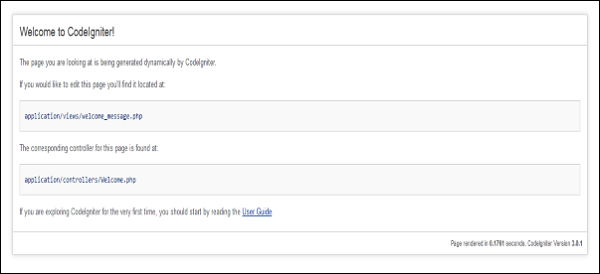
CodeIgniter - Application Architecture
The architecture of CodeIgniter application is shown below.
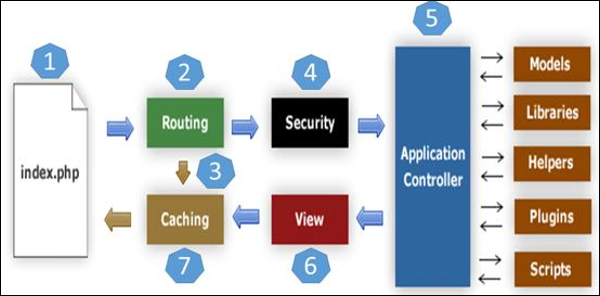
As shown in the figure, whenever a request comes to CodeIgniter, it will first go to index.php page.
In the second step, Routing will decide whether to pass this request to step-3 for caching or to pass this request to step-4 for security check.
If the requested page is already in Caching, then Routing will pass the request to step-3 and the response will go back to the user.
If the requested page does not exist in Caching, then Routing will pass the requested page to step-4 for Security checks.
Before passing the request to Application Controller, the Security of the submitted data is checked. After the Security check, the Application Controller loads necessary Models, Libraries, Helpers, Plugins and Scripts and pass it on to View.
The View will render the page with available data and pass it on for Caching. As the requested page was not cached before so this time it will be cached in Caching, to process this page quickly for future requests.
Directory Structure
The image given below shows the directory structure of the CodeIgniter.
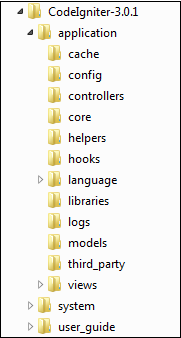
CodeIgniter directory structure is divided into 3 folders −
- Application
- System
- User_guide
Application
As the name indicates the Application folder contains all the code of your application that you are building. This is the folder where you will develop your project. The Application folder contains several other folders, which are explained below −
Cache − This folder contains all the cached pages of your application. These cached pages will increase the overall speed of accessing the pages.
Config − This folder contains various files to configure the application. With the help of config.php file, user can configure the application. Using database.php file, user can configure the database of the application.
Controllers − This folder holds the controllers of your application. It is the basic part of your application.
Core − This folder will contain base class of your application.
Helpers − In this folder, you can put helper class of your application.
Hooks − The files in this folder provide a means to tap into and modify the inner workings of the framework without hacking the core files.
Language − This folder contains language related files.
Libraries − This folder contains files of the libraries developed for your application.
Logs − This folder contains files related to the log of the system.
Models − The database login will be placed in this folder.
Third_party − In this folder, you can place any plugins, which will be used for your application.
Views − Application’s HTML files will be placed in this folder.
System
This folder contains CodeIgniter core codes, libraries, helpers and other files, which help make the coding easy. These libraries and helpers are loaded and used in web app development.
This folder contains all the CodeIgniter code of consequence, organized into various folders −
Core − This folder contains CodeIgniter’s core class. Do not modify anything here. All of your work will take place in the application folder. Even if your intent is to extend the CodeIgniter core, you have to do it with hooks, and hooks live in the application folder.
Database − The database folder contains core database drivers and other database utilities.
Fonts − The fonts folder contains font related information and utilities.
Helpers − The helpers folder contains standard CodeIgniter helpers (such as date, cookie, and URL helpers).
Language − The language folder contains language files. You can ignore it for now.
Libraries − The libraries folder contains standard CodeIgniter libraries (to help you with e-mail, calendars, file uploads, and more). You can create your own libraries or extend (and even replace) standard ones, but those will be saved in the application/libraries directory to keep them separate from the standard CodeIgniter libraries saved in this particular folder.
User_guide
This is your user guide to CodeIgniter. It is basically, the offline version of user guide on CodeIgniter website. Using this, one can learn the functions of various libraries, helpers and classes. It is recommended to go through this user guide before building your first web app in CodeIgniter.
Beside these three folders, there is one more important file named “index.php”. In this file, we can set the application environment and error level and we can define system and application folder name. It is recommended, not to edit these settings if you do not have enough knowledge about what you are going to do.
CodeIgniter - MVC Framework
CodeIgniter is based on the Model-View-Controller (MVC) development pattern. MVC is a software approach that separates application logic from presentation. In practice, it permits your web pages to contain minimal scripting since the presentation is separate from the PHP scripting.
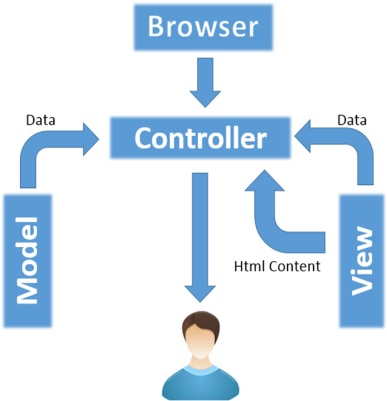
The Model represents your data structures. Typically, your model classes will contain functions that help you retrieve, insert and update information in your database.
The View is information that is being presented to a user. A View will normally be a web page, but in CodeIgniter, a view can also be a page fragment like a header or footer. It can also be an RSS page, or any other type of “page”.
The Controller serves as an intermediary between the Model, the View, and any other resources needed to process the HTTP request and generate a web page.
CodeIgniter - Basic Concepts
Controllers
A controller is a simple class file. As the name suggests, it controls the whole application by URI.
Creating a Controller
First, go to application/controllers folder. You will find two files there, index.html and Welcome.php. These files come with the CodeIgniter.
Keep these files as they are. Create a new file under the same path named “Test.php”. Write the following code in that file −
<?php class Test extends CI_Controller { public function index() { echo "Hello World!"; } } ?>
The Test class extends an in-built class called CI_Controller. This class must be extended whenever you want to make your own Controller class.
Calling a Controller
The above controller can be called by URI as follows −
http://www.your-domain.com/index.php/test
Notice the word “test” in the above URI after index.php. This indicates the class name of controller. As we have given the name of the controller “Test”, we are writing “test” after the index.php. The class name must start with uppercase letter but we need to write lowercase letter when we call that controller by URI. The general syntax for calling the controller is as follows −
http://www.your-domain.com/index.php/controller/method-name
Creating & Calling Constructor Method
Let us modify the above class and create another method named “hello”.
<?php class Test extends CI_Controller { public function index() { echo "This is default function."; } public function hello() { echo "This is hello function."; } } ?>
We can execute the above controller in the following three ways −
- http://www.your-domain.com/index.php/test
- http://www.your-domain.com/index.php/test/index
- http://www.your-domain.com/index.php/test/hello
After visiting the first URI in the browser, we get the output as shown in the picture given below. As you can see, we got the output of the method “index”, even though we did not pass the name of the method the URI. We have used only controller name in the URI. In such situations, the CodeIgniter calls the default method “index”.
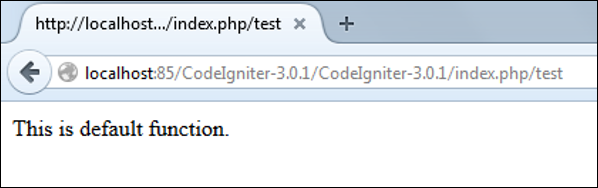
Visiting the second URI in the browser, we get the same output as shown in the above picture. Here, we have passed method’s name after controller’s name in the URI. As the name of the method is “index”, we are getting the same output.
Visiting the third URI in the browser, we get the output as shown in picture given below. As you can see, we are getting the output of the method “hello” because we have passed “hello” as the method name, after the name of the controller “test” in the URI.
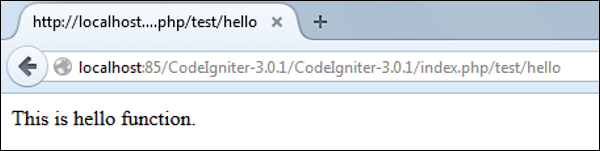
Points to Remember
The name of the controller class must start with an uppercase letter.
The controller must be called with lowercase letter.
Do not use the same name of the method as your parent class, as it will override parent class’s functionality.
Views
This can be a simple or complex webpage, which can be called by the controller. The webpage may contain header, footer, sidebar etc. View cannot be called directly. Let us create a simple view. Create a new file under application/views with name “test.php” and copy the below given code in that file.
<!DOCTYPE html> <html lang = "en"> <head> <meta charset = "utf-8"> <title>CodeIgniter View Example</title> </head> <body> CodeIgniter View Example </body> </html>
Change the code of application/controllers/test.php file as shown in the below.
Loading the View
The view can be loaded by the following syntax −
$this->load->view('name');
Where name is the view file, which is being rendered. If you have planned to store the view file in some directory then you can use the following syntax −
$this->load->view('directory-name/name');
It is not necessary to specify the extension as php, unless something other than .php is used.
The index() method is calling the view method and passing the “test” as argument to view() method because we have stored the html coding in “test.php” file under application/views/test.php.
<?php class Test extends CI_Controller { public function index() { $this->load->view('test'); } } ?>
Here is the output of the above code −
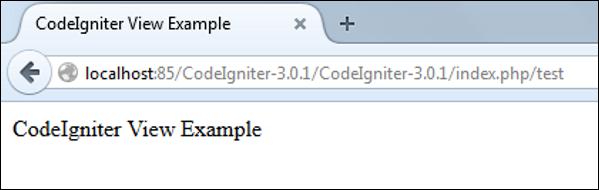
The following flowchart illustrates of how everything works −
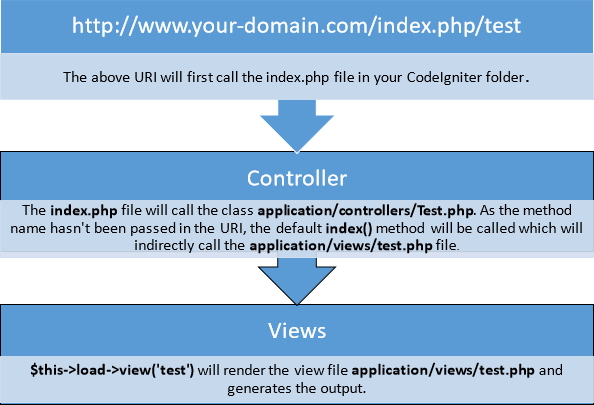
Models
Models classes are designed to work with information in the database. As an example, if you are using CodeIgniter to manage users in your application then you must have model class, which contains functions to insert, delete, update and retrieve your users’ data.
Creating Model Class
Model classes are stored in application/models directory. Following code shows how to create model class in CodeIgniter.
<?php Class Model_name extends CI_Model { Public function __construct() { parent::__construct(); } } ?>
Where Model_name is the name of the model class that you want to give. Each model class must inherit the CodeIgniter’s CI_Model class. The first letter of the model class must be in capital letter. Following is the code for users’ model class.
<?php Class User_model extends CI_Model { Public function __construct() { parent::__construct(); } } ?>
The above model class must be saved as User_model.php. The class name and file name must be same.
Loading Model
Model can be called in controller. Following code can be used to load any model.
$this->load->model('model_name');
Where model_name is the name of the model to be loaded. After loading the model you can simply call its method as shown below.
$this->model_name->method();
Auto-loading Models
There may be situations where you want some model class throughout your application. In such situations, it is better if we autoload it.
/* | --------------------------------------------------------------- | Auto-Load Models | --------------------------------------------------------------- | Prototype: | | $autoload['model'] = array('first_model', 'second_model'); | | You can also supply an alternative model name to be assigned | in the controller: | | $autoload['model'] = array('first_model' => 'first'); */ $autoload['model'] = array();
As shown in the above figure, pass the name of the model in the array that you want to autoload and it will be autoloaded, while system is in initialization state and is accessible throughout the application.
Helpers
As the name suggests, it will help you build your system. It is divided into small functions to serve different functionality. A number of helpers are available in CodeIgniter, which are listed in the table below. We can build our own helpers too.
Helpers are typically stored in your system/helpers, or application/helpers directory. Custom helpers are stored in application/helpers directory and systems’ helpers are stored in system/helpers directory. CodeIgniter will look first in your application/helpers directory. If the directory does not exist or the specified helper is not located, CodeIgniter will instead, look in your global system/helpers/ directory. Each helper, whether it is custom or system helper, must be loaded before using it.
Loading a Helper
A helper can be loaded as shown below −
$this->load->helper('name');
Where name is the name of the helper. For example, if you want to load the URL Helper, then it can be loaded as −
$this->load->helper('url');
Routing
CodeIgniter has user-friendly URI routing system, so that you can easily re-route URL. Typically, there is a one-to-one relationship between a URL string and its corresponding controller class/method. The segments in a URI normally follow this pattern −
your-domain.com/class/method/id/
The first segment represents the controller class that should be invoked.
The second segment represents the class function, or method, that should be called.
The third, and any additional segments, represent the ID and any variables that will be passed to the controller.
In some situations, you may want to change this default routing mechanism. CodeIgniter provides facility through which you can set your own routing rules.
Customize Routing Rules
There is a particular file where you can handle all these. The file is located at application/config/routes.php. You will find an array called $route in which you can customize your routing rules. The key in the $route array will decide what to route and the value will decide where to route. There are three reserved routes in CodeIgniter.
| S.N. | Reserved Routes & Description |
|---|---|
| 1 | $route['default_controller'] This route indicates which controller class should be loaded, if the URI contains no data, which will be the case when people load your root URL. You are encouraged to have a default route otherwise a 404 page will appear, by default. We can set home page of website here so it will be loaded by default. |
| 2 | $route['404_override'] This route indicates which controller class should be loaded if the requested controller is not found. It will override the default 404 error page. It won’t affect to the show_404() function, which will continue loading the default error_404.php file in application/views/errors/error_404.php. |
| 3 | $route['translate_uri_dashes'] As evident by the Boolean value, this is not exactly a route. This option enables you to automatically replace dashes (‘-‘) with underscores in the controller and method URI segments, thus saving you additional route entries if you need to do that. This is required because the dash is not a valid class or method-name character and will cause a fatal error, if you try to use it. |
Routes can be customized by wildcards or by using regular expressions but keep in mind that these customized rules for routing must come after the reserved rules.
Wildcards
We can use two wildcard characters as explained below −
(:num) − It will match a segment containing only numbers.
(:any) − It will match a segment containing any character.
Example
$route['product/:num']='catalog/product_lookup';
In the above example, if the literal word “product” is found in the first segment of the URL, and a number is found in the second segment, the “catalog” class and the “product_lookup” method are used instead.
Regular Expressions
Like wildcards, we can also use regular expressions in $route array key part. If any URI matches with regular expression, then it will be routed to the value part set into $route array.
Example
$route['products/([a-z]+)/(\d+)']='$1/id_$2';
In the above example, a URI similar to products/shoes/123 would instead call the “shoes” controller class and the “id_123” method.
CodeIgniter - Configuration
After setting up the site, the next thing that we should do is to configure the site. The application/config folder contains a group of files that set basic configuration of your site.
Configuring Base URL
The base URL of the site can be configured in application/config/config.php file. It is URL to your CodeIgniter root. Typically, this will be your base URL, with a trailing slash e.g.
http://example.com/
If this is not set, then CodeIgniter will try to guess the protocol, domain and path to your installation. However, you should always configure this explicitly and never rely on autoguessing, especially in production environments. You can configure the base URL in the $config array with key “base_url” as shown below −
$config['base_url'] = 'http://your-domain.com';
Database Configuration
The database of the site can be configured in application/config/database.php file. Often we need to set up database for different environment like development and production. With the multidimensional array provided in the CodeIgniter, we can setup database for different environment. The configuration settings are stored in the array as shown below −
$db['default'] = array( 'dsn' => '', 'hostname' => 'localhost', 'username' => 'root', 'password' => '', 'database' => 'database_name', 'dbdriver' => 'mysqli', 'dbprefix' => '', 'pconnect' => TRUE, 'db_debug' => TRUE, 'cache_on' => FALSE, 'cachedir' => '', 'char_set' => 'utf8', 'dbcollat' => 'utf8_general_ci', 'swap_pre' => '', 'encrypt' => FALSE, 'compress' => FALSE, 'stricton' => FALSE, 'failover' => array() );
You can leave few options to their default values except hostname, username, password, database and dbdriver.
hostname − Specify location of your database here e.g. localhost or IP address
username − Set username of your database here.
password − Set password of your database here.
database − Set name of the database here.
dbdriver − Set type of database that you are using e.g. MySQL, MySQLi, Postgre SQL, ODBC, and MS SQL.
By changing the key of the array $db, you can set other configuration of database as shown below. Here, we have set the key to ‘test’ to set the database for testing environment, by keeping the other database environment as it is.
$db['test'] = array( 'dsn' => '', 'hostname' => 'localhost', 'username' => 'root', 'password' => '', 'database' => 'database_name', 'dbdriver' => 'mysqli', 'dbprefix' => '', 'pconnect' => TRUE, 'db_debug' => TRUE, 'cache_on' => FALSE, 'cachedir' => '', 'char_set' => 'utf8', 'dbcollat' => 'utf8_general_ci', 'swap_pre' => '', 'encrypt' => FALSE, 'compress' => FALSE, 'stricton' => FALSE, 'failover' => array() );
You can simply switch to different environment by changing the value of a variable as shown below −
$active_group = ‘default’; //This will set the default environment
$active_group = ‘test’; //This will set the test environment
Autoload Configuration
This file specifies, by default, which systems should be loaded. In order to keep the framework as light-weight as possible, only the absolute minimal resources are loaded by default. One should autoload the frequently used system, rather than loading it at local level, repeatedly. Following are the things you can load automatically −
Libraries − It is a list of libraries, which should be auto loaded. Provide a list of libraries in an array as shown below to be autoloaded by CodeIgniter. In this example, we are auto loading database, email and session libraries.
$autoload['libraries'] = array('database', 'email', 'session');
Drivers − These classes are located in system/libraries/ or in your application/libraries/ directory, but are also placed inside their own subdirectory and they extend the CI_Driver_Library class. They offer multiple interchangeable driver options. Following is an example to autoload cache drivers.
$autoload['drivers'] = array('cache');
Helper files − It is a list of helper files, to be autoloaded. Provide a list of libraries in the array, as shown below, to be autoloaded by CodeIgniter. In the given example, we are autoloading URL and file helpers.
$autoload['helper'] = array('url', 'file');
Custom config files − These files are intended for use, only if you have created custom config files. Otherwise, leave it blank. Following is an example of how to autoload more than one config files.
$autoload['config'] = array('config1', 'config2');
Language files − It is a list of language files, which should be auto loaded. Look at the example given below. Provide a list of languages in an array as shown below to be auto loaded by CodeIgniter. Keep in mind that do not include the "_lang" part of your file. For example, "codeigniter_lang.php" would be referenced as array('codeigniter');
Models − It is a list of models file, which should be autoloaded. Provide a list of models in an array as shown below to be autoloaded by CodeIgniter. Following is the example of how to auto load more than one models files.
$autoload['model'] = array('first_model', 'second_model'); 


0 Comments